Last week I posted a tutorial on how to create a really basic Android To-do list application using Parse. It allowed a user to create tasks, and then toggle their completion status. Then, this information was synced to a server, so that the tasks will be kept up to date on multiple devices. The biggest issue with this app so far, was that there was no concept of users, so all tasks were shared among everyone. This week, we’re going to introduce two new screens (which are very similar to one another), the registration and login screens.
The Setup
The first thing we’re have to do is two create two new activities, as I mentioned before. I called these LoginActivity and RegisterActivity. For simplicity sake, I’ll assume that you used the New Activity Wizard, like we did last week to create the TodoActivity. You can also try the “LoginActivity” template from the wizard, but we’ll skip that for this tutorial.
Let’s Code
Once you have both those activities set up, let’s fill up their layouts. We need to add the following items to these layouts: two EditText fields for a username and password, two TextViews to be the labels for these inputs, and two Buttons, one to sign in/sign up, and one to switch from the sign up to sign in screen and vice versa.
Here’s what my registration layout looks like:
1 2 3 4 5 6 7 8 9 10 11 12 13 14 15 16 17 18 19 20 21 22 23 24 25 26 27 28 29 30 31 32 33 34 35 36 37 38 39 40 41 42 43 44 45 46 47 48 49 50 51 52 53 54 55 56 57 58 59 60 61 62 63 | |
The login screen is very similar to that of the registration screen, with the same widgets in the same places, just different ids and labels, so we’re just going to go over the registration screen in this tutorial and leave the login screen up as an exercise to the reader. (The code will be available on Github if you get stuck). We’re going to want to implement that register function in our RegisterActivity, so let’s do that next.
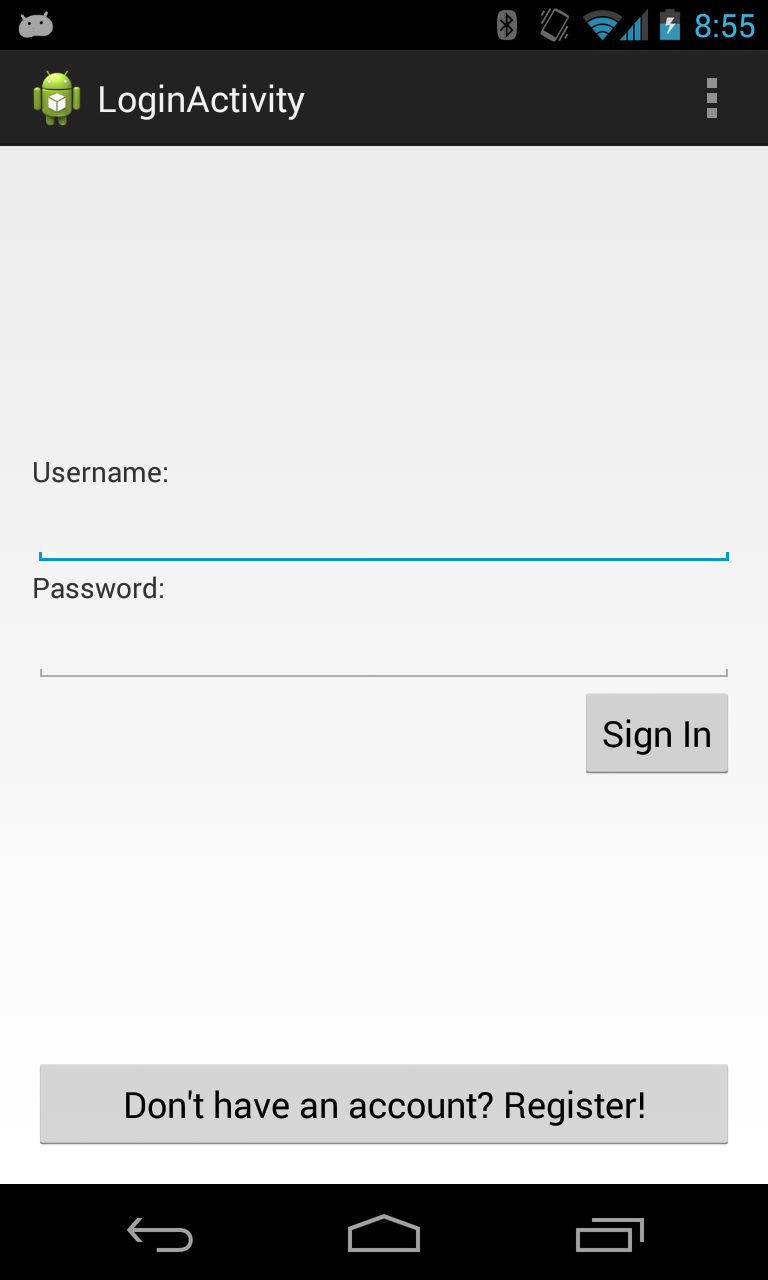
After declaring and binding variables to the two EditText fields (we’ll call those mUsernameField and mPasswordField), we create our register function:
1 2 3 4 5 6 7 8 9 10 11 12 13 14 15 16 17 18 19 20 21 22 23 | |

What’ were doing here is a) bailing out early if the user fails to fill in one of the fields, b) disabling the button while the network request is running, so the user can’t try to register multiple times by accident, c) creating a ParseUser object with the username and password from the EditText fields, and then calling signUpInBackground, with a callback which is run when the request is complete. If there is an error for any reason, we re-enable the registration button, so that the user can fix any issues and resubmit. (We’ll get to error handling a little later.) If there isn’t an error, we start the TodoActivity that we created last week.
Huzzah! If you sign up, you now see a users table in your Parse console!

Making Things Belong
Now we need to make some changes to the TodoActivity. The first thing we need to do is make the query that fetches the data only return Tasks where the user is the same as the logged in user. We can do that by adding the following line that will modify our ParseQuery:
1
| |
We also need to make the Tasks belong to a user where they are created, which we can do by adding the following two statements when we are creating our new Tasks (we’re also going to add the setters and getter for the user object on the Task model):
1 2 | |
These lines will make the Task only read/writeable by the owner, and set the user associated with them to the current user. Take a peek in your Parse console, and you’ll see the Tasks now have an owner!

We also want to make it possible for a user to log out. We’ll do this by providing an option in the action bar settings menu. We can do this by adding an entry in the res/menu/todo.xml file like the following:
1 2 3 4 5 | |
Then all we need to do is wire up this action bar item. When options items are selected, there’s a method that will be called in your activity named onOptionsItemSelected. We’ll just fill this function out like this:
1 2 3 4 5 6 7 8 9 10 11 | |
If the user selects the logout option, call the logout() method, and then send them back to the login screen.
The last thing we need to do in the TodoActivity is prevent a user from accessing this class while no one is logged in. We can do that back up in the onCreate method:
1 2 3 4 5 6 | |
If there is no user currenty logged in, stop the TodoActivity, and forward us to the LoginActivity.
Error Handling
As I alluded to before, we’re also going to want to add error handling. This way, if the user puts in bad credentials, or they try to register a username that’s already taken, they’ll get an informative error message. Let’s do this by adding a TextView in our layout to display the message: (You’ll also want to add a colors.xml file that will declare what @color/red is.)
1 2 3 4 5 6 7 | |
Then we’ll bind a variable to that view, and add the following error handling to the else statement from our signUpInBackground call:
1 2 3 4 5 6 7 8 9 10 11 12 13 14 | |
This will set some nice messages that will explain what the error is, or fall back to the message that Parse sends us, if it’s some other type of problem.

Possibilities for Next Time
Next time we can take a look at adding some delete functionality, or maybe tabs for looking over completed/incomplete tasks. Another possiblity is adding social sign in, using Twitter and Facebook. Other suggestions are welcome!
You can find the source on Github here.
Like this post? Questions, concerns or mistakes? Any other Android tutorials you’d like to hear about? Let me know on Twitter or Google Plus, or leave a comment below.